M. To define automatic load combination rules
To define new or to edit existing rules for generating automatic load combinations, use the following procedure.
Note: In order to properly generate load combinations for Eurocode
(unofficially referred to as EC0), the program contains a macro which allows
for gamma inputs. For that code, refer to
"
M. To generate load
combinations per Eurocode."
-
On the
Loading ribbon tab, select the
tool in the
Load Generation group .

The Edit Loading Rules for Auto Load Combination Generation dialog opens. - (Optional)
To create a new Code and Category of load combinations:
- Select the top "Codes and tables" entry in the Contents panel.
- Select the Code tool in the Create group. A new Custom Code is added and the Custom table is opened.
- (Optional) To rename the table, select the Rename tool in the Edit group.
- To add a new load cateogry, unlock this table and then click the Append Row tool in the Edit group.
-
To edit the combination rules, double-click the Configuration for the Custom
Code. For each load type:
- Set the Include Notional Loads? check box to include notional loads in this type for direct analysis. Notional loads are included by default only in dead, live, roof life, snow, and ice load types.
-
Select the appropriate Combination Rule option
for this load type:
- Aggregate - Combine all cases together: For each rule, a single combination will be created which will include all the load cases of that load category multiplied by the factor in the table.
- Separate - Separate combination for each case: For each rule, multiple combinations will be created, each will include one of the load cases of that load category multiplied by the factor in the table.
- Matrix - All possible combinations: For each rule, multiple combinations will be created which will include each of the load cases of that load category on their own and with each and every other load case of that category multiplied by the factor in the table.
- For each combination (i.e., row) in the table, specify the load multiplier for the load types present in that load combination.
- To save the changes to a table, click Update Table.
- Repeat steps 3, 4, and 5 individually as needed to specify the load combinations for the code category.
- Click Close.